


Statistical Analysis System is a software suite with powerful features and functionality that many researchers, analysts, and data scientists use for data analysis and statistical modeling. In this blog, we will provide you with a step-by-step guide on how to use SAS for statistical analysis.
To use SAS for statistical analysis, you must first install and set it up. Follow these steps:
Download SAS: Visit the official SAS website and download the appropriate version for your operating system, ensuring that you meet the necessary hardware and software requirements.
Install SAS: Run the installer after downloading SAS and follow the instructions provided. To complete the installation process, you may have to enter a license key. Choose the necessary components for your analysis.
Set up SAS: After installation, launch SAS and create a new project. The SAS interface will open, allowing you to create a new program file. Begin writing code and commands for your analysis.
Load data: In any analysis, the first step is to load your data into SAS. You can either use the “Import Data” feature or manually enter the data. Ensure that your data is in a format that SAS can recognize and process.
Run analysis: SAS has various statistical analysis functions, such as descriptive statistics, regression analysis, ANOVA, etc. You can run the analysis by writing commands in the SAS program file or using the GUI interface.
Generate output and reports: After your analysis is complete, you can create reports and output in tables, graphs, and charts, among other formats. SAS offers many customization options to meet your reporting needs.
In conclusion, SAS is a powerful tool for statistical analysis that requires installing and setting up before use. Once installed, set up, and data loaded, you can run analysis, generate output and reports, and customize your output to meet your reporting requirements.
Importing data is a critical step in any statistical analysis because it provides the foundation for further exploration and modeling. SAS offers various options for importing data from external sources, including CSV files, Excel spreadsheets, SQL databases, and more. Here is a guide on how to import data into SAS:
Open SAS: Launch SAS on your computer and create a new program file.
Access the Import Data feature: Click on “File” in the SAS interface and then select “Import Data.”
Choose your data source: In the Import Data window, select the data source you want to import from, such as CSV files, Excel spreadsheets, or SQL databases.
Select your file: Once you have chosen your data source, select the file you want to import from your computer.
Review import settings: SAS automatically detects the format of your data file and displays the import settings. Review and adjust these settings as necessary.
Preview data: Before importing your data into SAS, preview a sample of the data to ensure it is correctly formatted.
Import data: After reviewing and adjusting the import settings, click on the “Import” button to import the data into SAS.
Save the data: After importing the data, save it to a SAS data set for further analysis and modeling.
Aside from the Import Data feature, SAS provides other methods for importing data, such as reading data files directly using code or connecting to external data sources using SQL. SAS also offers tools for cleaning and transforming data, such as removing duplicates, imputing missing values, and creating new variables.
In conclusion, importing data is a crucial step in any statistical analysis, and SAS provides several options for importing data from external sources.
Cleaning and preparing data are critical steps in any statistical analysis as they ensure the accuracy, completeness, and reliability of data. SAS offers various tools and procedures for data cleaning and preparation, helping users identify and correct errors in their data. Let’s look at a step-by-step guide to cleaning and preparing data in SAS:
Identify missing data: Check for missing values in your dataset using the “PROC FREQ” procedure, which displays a frequency table showing the number of missing and non-missing values for each variable.
Identify outliers: Use the “PROC MEANS” procedure to identify outliers in your dataset by displaying summary statistics for each variable, including minimum and maximum values. Visually inspect the data to identify outliers.
Remove duplicates: Sort your data using the “PROC SORT” procedure and remove duplicates using the “PROC REMOVE” procedure.
Impute missing values: Impute values to replace missing data using one of the several methods SAS provides, including mean imputation, median imputation, and regression imputation.
Create new variables: SAS provides several tools for creating new variables based on existing variables, such as combining two variables or calculating the difference between them.
Merge datasets: Use the “PROC SQL” procedure to join datasets based on a common variable or variables.
In conclusion, cleaning and preparing data is crucial in any statistical analysis, and SAS provides various tools and procedures to facilitate these steps. These include identifying missing data and outliers, removing duplicates, imputing missing values, creating new variables, and merging datasets. SAS users can ensure data accuracy, completeness, and reliability for sound analysis by utilizing these tools.
Descriptive statistics play a crucial role in statistical analysis as they summarize the data and help users comprehend its characteristics and patterns. SAS offers several tools for computing descriptive statistics, such as the “PROC MEANS” and “PROC FREQ” procedures.
With the “PROC MEANS” procedure, users can calculate summary statistics for numeric variables, such as means, standard deviations, minimum and maximum values, as well as frequencies and percentages for categorical variables. It also allows users to group data by one or more variables and specify which variables to include in the analysis.
The “PROC FREQ” procedure calculates frequency tables for categorical variables, displaying the number and percentage of observations in each category. Additionally, it can compute contingency tables, which illustrate the relationship between two categorical variables. Users can select which variables to include and choose from various statistics, including row and column percentages and chi-square tests.
Apart from these procedures, SAS offers other tools for computing descriptive statistics. For example, the “PROC UNIVARIATE” procedure can calculate more comprehensive summary statistics, including skewness, kurtosis, and percentiles. Meanwhile, the “PROC CORR” procedure can calculate correlation coefficients between pairs of variables, helping users identify relationships between variables.
Moreover, SAS provides graphical tools for displaying descriptive statistics, such as histograms, box plots, and scatterplots. These visualizations can help users better understand the data’s distribution and relationships.
Overall, SAS offers a wide range of tools for computing descriptive statistics, including procedures for calculating summary statistics and frequency tables, detailed statistics, and creating visualizations.
Inferential statistics allows drawing conclusions about a population based on a sample of data and is a powerful tool in statistics. SAS provides various tools for inferential statistics, including procedures for hypothesis testing, analysis of variance, and other inferential tests.
The “PROC TTEST” procedure tests hypotheses about the mean of a single population or the difference between two populations, whether independent or paired samples. The procedure calculates the t-statistic and p-value, allowing determining if the difference between the sample means is statistically significant.
The “PROC ANOVA” procedure tests hypotheses about the means of two or more populations, whether balanced or unbalanced designs. The procedure calculates the F-statistic and p-value, allowing determining if the differences between the population means are statistically significant.
SAS provides procedures for other inferential tests, such as regression analysis, chi-square tests, and nonparametric tests. The “PROC REG” procedure performs linear regression analysis, modeling the relationship between a dependent variable and one or more independent variables. The “PROC FREQ” procedure performs chi-square tests for categorical variables, and the “PROC NPAR1WAY” procedure performs nonparametric tests, such as the Wilcoxon rank-sum test.
SAS also provides graphical tools for displaying inferential statistics, such as bar charts, scatterplots, and box plots. These visualizations provide insights into the differences between groups and the relationships between variables.
Overall, SAS provides a range of tools for inferential statistics, including procedures for hypothesis testing, analysis of variance, and other inferential tests. SAS users can draw meaningful conclusions about populations based on samples of data, making informed decisions based on statistical evidence by using these tools.
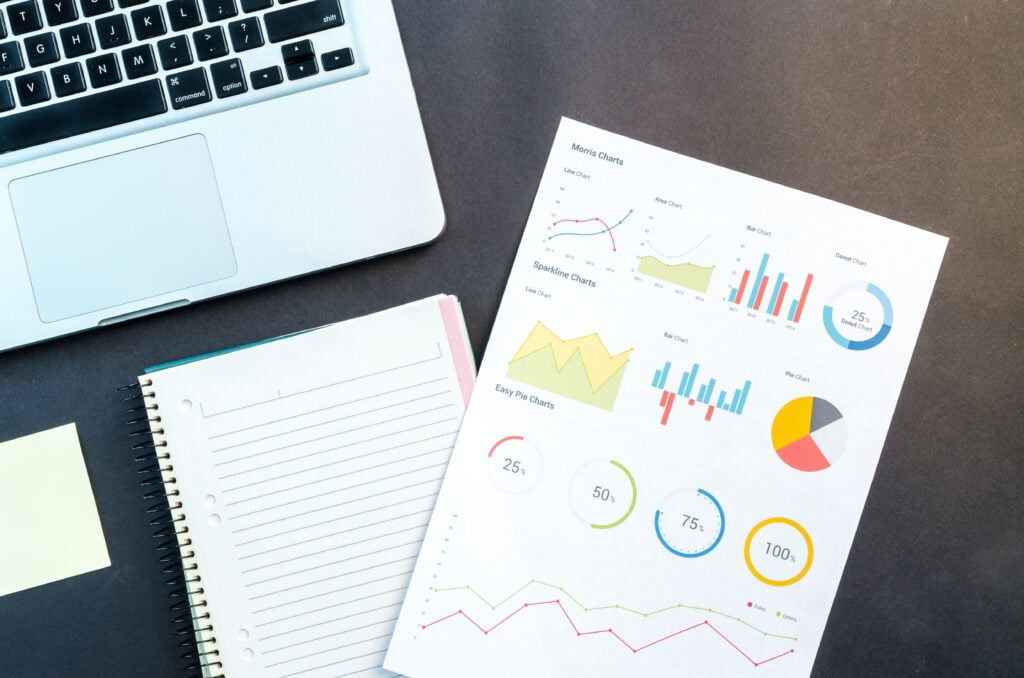
Data visualization plays a crucial role in statistical analysis as it helps to convey findings and detect patterns and trends in the data. SAS offers a variety of tools for data visualization, including procedures like “SGPLOT” and “SGSCATTER.”
The “SGPLOT” procedure is a flexible tool for generating a broad range of graphs and charts such as histograms, bar charts, and line charts. Users can customize the appearance of the graph, by changing colors, fonts, and labels. The procedure can also create stacked or grouped bar charts and overlay multiple graphs on a single plot.
The “SGSCATTER” procedure generates scatter plots that help in identifying relationships between variables. It lets users plot multiple variables on the same graph, customize its appearance, and add reference lines and labels. The procedure can also produce matrix plots, which display multiple scatter plots in a matrix format.
SAS also provides other visualization tools such as the “PROC BOXPLOT” procedure, which creates box plots to visualize data distribution. The “PROC SGPANEL” procedure creates panel plots, which display multiple graphs in a grid format. The “PROC GMAP” procedure generates maps, which are helpful in visualizing geographic data.
Besides, SAS also provides tools for interactive data visualization, such as SAS Visual Analytics and SAS Visual Statistics. These tools allow users to create interactive dashboards, drill-down charts, and other interactive visualizations.
In summary, SAS provides a comprehensive set of tools for data visualization, including procedures to create histograms, scatter plots, box plots, and other graph types. Using these tools, SAS users can gain insights into their data and effectively communicate their findings.
Reporting and exporting results are crucial steps in statistical analysis, as they enable researchers to communicate their findings and share their results with others. SAS offers various tools for reporting and exporting results, including the Output Delivery System (ODS) feature.
The ODS feature is a versatile tool for generating reports in various formats, such as HTML, PDF, and Excel. It enables users to customize the report’s appearance by adding titles, footnotes, and page numbers. Furthermore, users can specify the output format for specific procedures, such as tables, graphs, and charts.
Apart from the ODS feature, SAS provides other tools for reporting and exporting results, such as the PROC REPORT procedure. This procedure creates tabular reports that can be customized to include headers, footers, and other formatting options. It is also useful for generating nested and summary reports.
SAS also provides tools for exporting data, such as the PROC EXPORT procedure. This procedure allows users to export data to various formats, such as Excel, CSV, and text files. Users can specify the variables to export, the file format, and the output file’s location.
In addition to these procedures, SAS offers other tools for reporting and exporting results, such as SAS Enterprise Guide and SAS Studio. These tools enable users to create and customize reports, export data, and share their findings with others.
Overall, SAS provides a range of tools for reporting and exporting results, including the ODS feature, PROC REPORT procedure, PROC EXPORT procedure, and other tools. By using these tools, SAS users can create professional reports, export data to different formats, and share their findings effectively.
The Impact of AI on Learning – Learn more on our blog! https://mycollegeassignment.com/how-ai-is-changing-the-education-system-for-the-better/
Stuck With Your Assignments? Don’t worry, We’ve Got You Covered! Visit https://subjectacademy.com/ For Reliable And Timely Assignment Help.